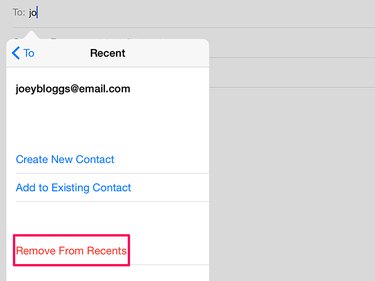To remove one of your own email addresses from your iPad, you need to delete the account; to delete other people's email addresses, use the Contacts menu. Your iPad also allows you to remove addresses that pop up in your recent contacts list when you send emails if your list gets too large and intrusive.
Delete an Email Account
Video of the Day
Tap Settings on your Home screen and open Mail, Contacts, Calendars. Tap the account you want to remove in the Accounts area.
Video of the Day
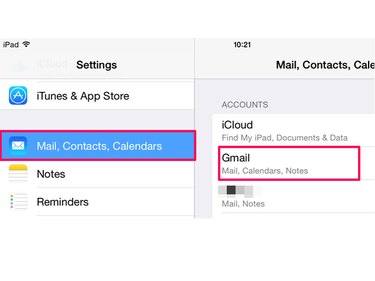
Tap the Delete Account button and then Delete on the confirmation popup.
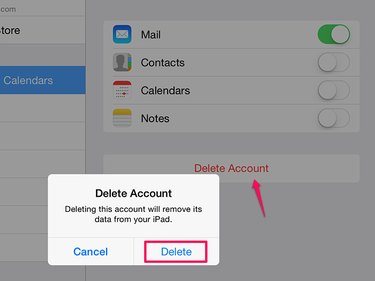
Wait for your iPad to finish the deletion process and return you to the main mail page. The account should no longer show in the list.
Delete an Email Address From Contacts
Tap Contacts on your Home screen and select the name of the person you intend to modify. Tap Edit.
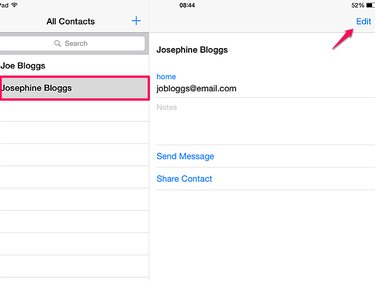
Go to the email address, tap the - sign next to it and then tap Delete to remove it.
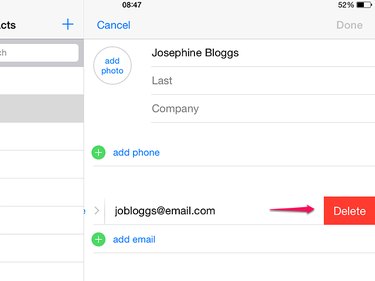
Remove an Email Address From Recents
Over time, your iPad builds a list of recent email addresses you've used to send emails. When you start to type an address in a new email, it shows you a list of contacts, based on the letters you've typed. Although this list is useful -- you can just tap an address to add it rather than type it all -- it can get large and may contain contacts you no longer want to use.
To delete contacts from this list, start typing the email address in the To field. When the list appears, find the address you want to remove and tap its blue i button. If you don't see the i button next to the name, you've added the email address to your Contacts, and you can't delete it from this list. Your iPad only removes recent email addresses that aren't in Contacts.
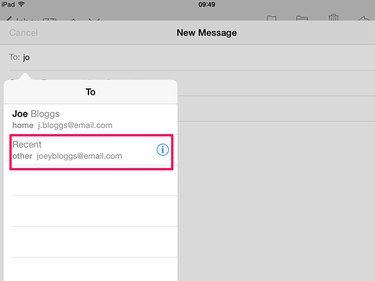
Select Remove From Recents to delete the email address from the list.