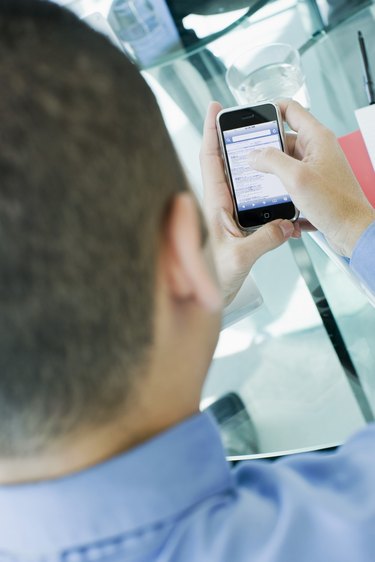
Computers using version 10.04 or higher of the Ubuntu operating system natively support the Apple iPhone. While this doesn't include compatibility with the iTunes multimedia management software, the Camera Roll section of the iPhone's storage space is directly accessible by your Ubuntu computer. Ubuntu requires no additional software to navigate to this folder where the iPhone stores photos and videos, or to download the pictures and content stored there.
Step 1
Connect your iPhone to the Ubuntu-powered computer with its USB cable.
Video of the Day
Step 2
Launch the Nautilus file explorer application by clicking its icon on the desktop.
Step 3
Click the iPhone's drive icon to open it. This is identified by the name of your iPhone, such as "iPhone 4" or "Dave's iPhone."
Step 4
Click the Internal Storage folder, then the DCIM folder. The pictures and videos stored in the iPhone's Camera Roll are displayed.
Step 5
Drag and drop the pictures you want to download into a folder on your computer. The pictures are copied to the computer. Disconnect the iPhone once the file transfer is complete.
Video of the Day