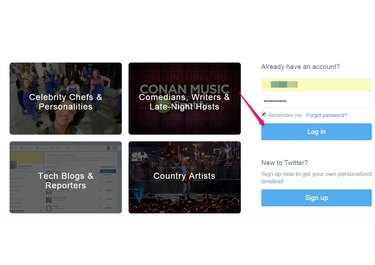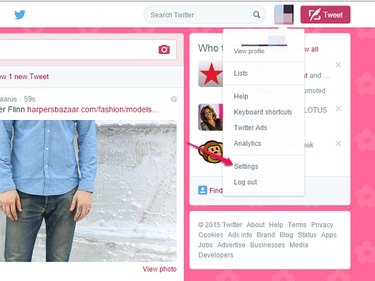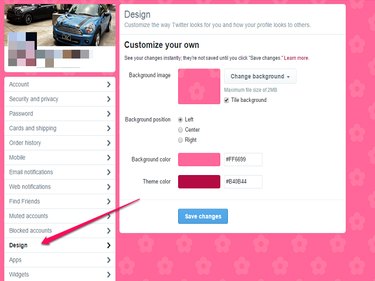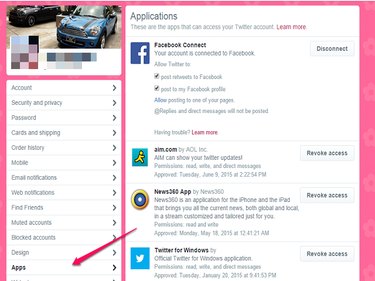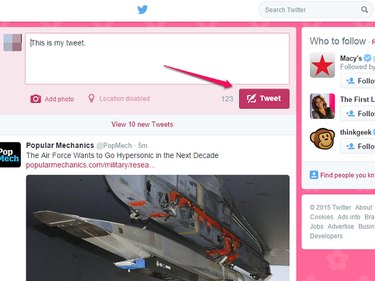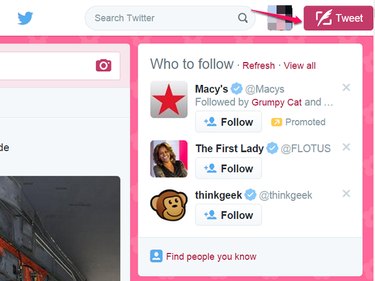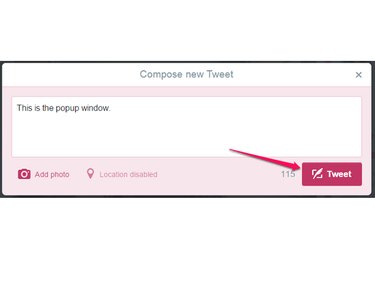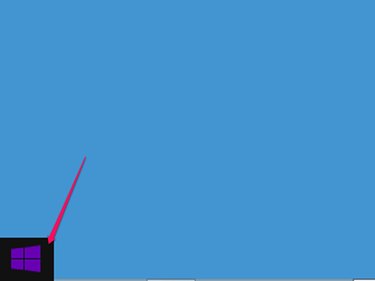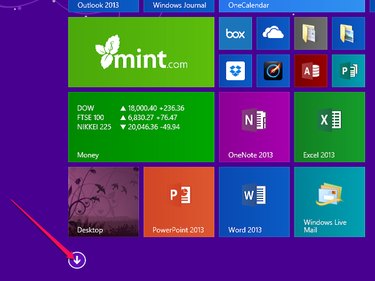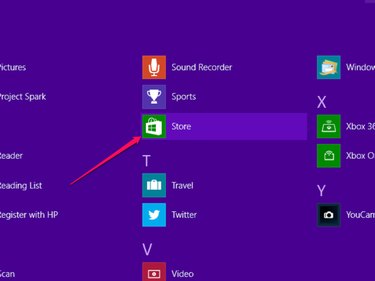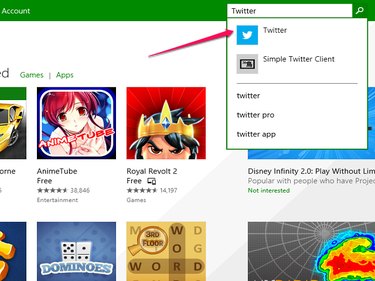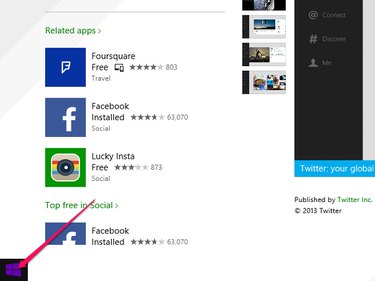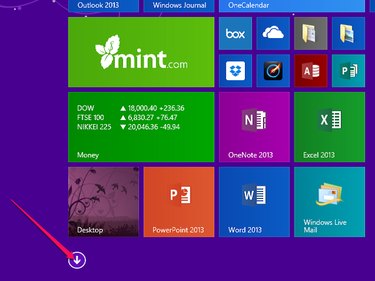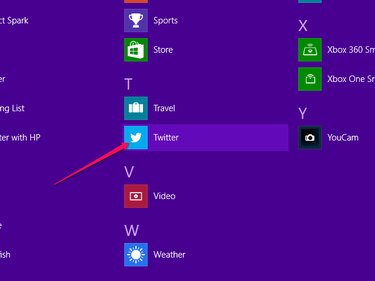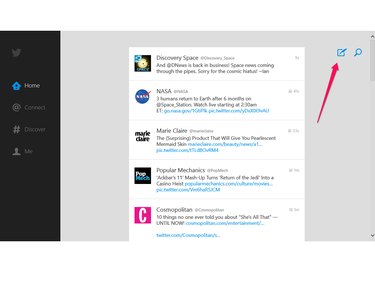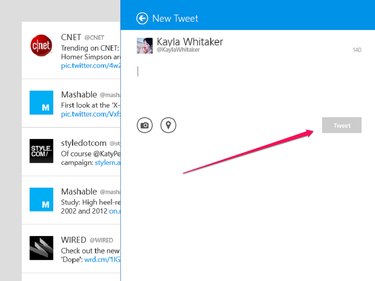Twitter can be used from any device connected to the Internet. You can send a tweet from the website via your desktop or laptop as long as the devices have a Wi-Fi or hard-wired Internet connection. You can also send a tweet from the Windows 8 Modern app on your desktop, which is similar to using a mobile app.
Using the Twitter Website
Video of the Day
Log in to the Twitter account you use with your mobile device on the Twitter website. Or click Sign up if you do not have a Twitter account.
Video of the Day
Personalizing Your Twitter Page
Unlike with the mobile app, the Twitter website allows you to personalize the appearance of your Twitter page. To customize your Twitter page, click your profile photo and select Settings.
Click Design to change the appearance of your Twitter page, then click Save changes.
To control what apps have access to your Twitter account, click Apps. Click Revoke access to disable any app connected to your Twitter account.
Tweeting From the Twitter Website
To send a tweet from the top of your Twitter feed, click inside the text box, type your message and click Tweet.
To send a tweet via pop-up window, click the Tweet button.
Type your message in the pop-up text box and click Tweet.
Using the Windows 8 Modern App for Twitter
Windows 8 Modern desktop has an app for Twitter that is similar to the mobile app.
Downloading and Installing the Windows 8 Modern app
Go to the Windows Store on your computer by clicking the Start Menu button and selecting Windows Store.
Click the Down Arrow for a complete list of your apps.
Locate and click on the Microsoft Store icon.
Search for Twitter. Select the Twitter result.
After you have selected the correct app, click Install.
Click the Start Menu button.
Click the Down Arrow for a complete list of your apps.
Click on the Twitter icon to open the app for Windows 8 Modern.
The Windows 8 Modern Twitter app is similar to the mobile app: There aren't as many options for customization as the website, and the only option for sending a tweet is through the Tweet icon.
Like the Twitter mobile app, the Windows 8 Modern Twitter app opens tweets in another window.