If you can't swipe the Slide to Unlock slider on the lock screen, your iPhone may have a problem with its touch screen or may be hanging because of a software glitch.
Touch Screen Problems
Step 1: Remove the Screen Protector
Screen protectors can affect the iPhone's touch-screen sensitivity. If the Slide to Unlock slider stopped responding after you installed a screen protector, remove the protector, clean the screen and try the slider again.
Video of the Day
Step 2: Test for a Faulty Touch Screen
Try to open the slider by swiping at the top or middle of the screen -- you don't have to swipe on the slider itself to unlock this screen. If this doesn't work, use the Calculator app to check if the touch screen is working.
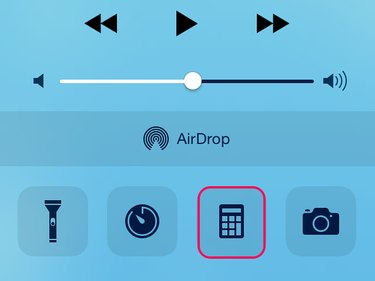
Swipe up from the bottom of the locked screen to open the Control Center. Tap the Calculator button to open the app.
Tap the numbers and symbols on the calculator to see if they register. If any don't work, you may have a faulty touch screen -- which would require a repair -- or an iPhone software glitch.
IPhone Glitches
IPhones may become unresponsive on some screens if the iPhone encounters a glitch in its system software or an app. A restart or reset may clear the problem. If it doesn't, you have other options to bypass the lock screen, so you can shut down background apps that might be buggy.
Video of the Day
Restart or Reset the iPhone
Step 1: Restart
To restart, press down the Sleep/Wake button and swipe the slider when it appears on the screen. When the iPhone shuts down, press on the Sleep/Wake button to restart it.
Step 2: Reset
If a reset doesn't fix the problem or if you can't swipe this slider either, reset the iPhone. Press both the Sleep/Wake and Home buttons and hold them until you see the Apple logo. Release the buttons and wait for the iPhone to reboot.
Call the iPhone
When a call comes in to a locked phone, the lock screen switches to a call slider. Call the iPhone. Swipe the Slide to Answer button on the iPhone, if you can, and then hang up.
Bypass the Lock Screen to Shut Down Apps
Step 1: Summon Siri
Siri can open apps from the lock screen for you, giving you backdoor access to the Home screen. Hold down the Home button until Siri asks how she can help. Say Open Email or Open Settings and enter your passcode, if prompted. Once you're in the app or settings menu, press Home to go to the main screen.
Step 2: Bypass With Camera App
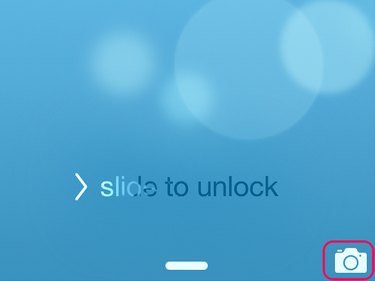
If Siri is disabled on the iPhone, tap the Camera icon on the lock screen and swipe up to open the Camera app.
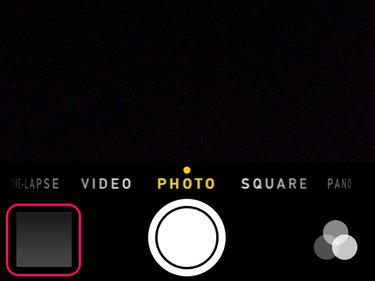
Tap the Photo box. Select All Photos and enter your passcode, if prompted. Press the Home button, and the iPhone should go directly to the Home screen.
Step 3: Close All Open Apps
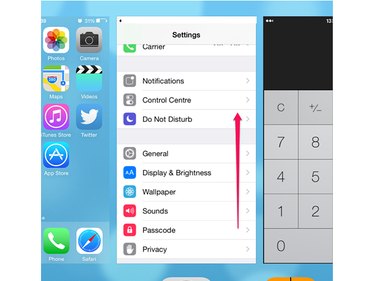
Close down all apps running in the background by double-tapping the Home button. In the list of apps, swipe each app up toward the top of the screen to force it to shut down completely.