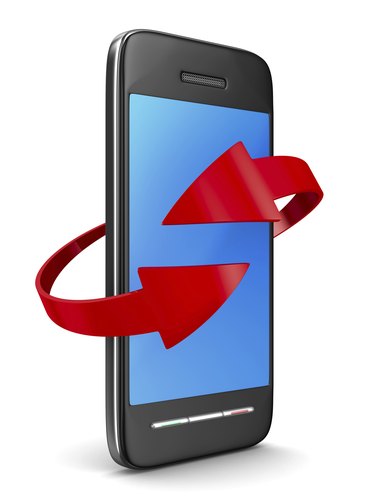
To correct problems with the sensor, calibrate your device's accelerometer, commonly known as the G-Sensor or magnetometer, using Android Settings. While many Android devices don't provide a native calibration utility, you can test and calibrate your accelerometer on Android 4.4 KitKat using free third-party apps, such as Victor Dmitrienko's Accelerometer Sensor or Antoine Vianey's Bubble Level. You may need to wave your device in the pattern of a figure-eight before you calibrate it on a flat surface, as this helps calibrate all three axes of the sensor.
Android Settings
Video of the Day
Step 1
Open "Settings." For example, select the "Settings" gear icon at the top right of your notifications drawer.
Video of the Day
Step 2
Select "Display & Gestures" or "Motions and Gestures." This setting menu name varies depending on the manufacturer and version of your Android device.
Step 3
Select the option relating to your G-Sensor, such as "G-Sensor" or "G-Sensor Calibration."
Step 4
Place your device on its back on a flat surface and then select "Calibrate." Keep your phone steady during calibration, during which the green circles move. The process is complete when the circles stop moving.
Accelerometer Sensor
Step 1
Download and install "Accelerometer Sensor" from the Play Store (link in Resources).
Step 2
Open "Accelerometer Sensor" and then lay your device on a flat surface on its back. If you receive the "No Sensor" message, then your device may not have an accelerometer.
Step 3
Hold your device in your hand, wave it in the air in the pattern of a figure-eight a few times and then set the device back down on a flat surface. Accelerometer Sensor automatically re-adjusts the range of your accelerometer and can effectively calibrate your G-Sensor.
Bubble Level
Step 1
Download and install the "Bubble Level" app (link in Resources).
Step 2
Open "Bubble Level," select the "Menu" button resembling three dots, and then select "Calibrate" to display the Calibrate Your Phone pop-up.
Step 3
Set your device down on a flat surface on its back and select "Calibrate." Your device automatically calibrates and then displays zeros in the two G-Sensor value boxes at the bottom of the screen.