You can't calibrate the sensitivity of the iPhone touch screen but you can calibrate the motion sensors and the screen brightness.
Calibrating the Motion Sensors
Your iPhone's motion sensors can be affected by close proximity to a magnet or by environmental factors. When this happens, the iPhone notifies you to use the iPhone's Compass app to recalibrate all the motion sensors, including the gyro, magnetometer and accelerometer.
Video of the Day
Video of the Day
Step 1
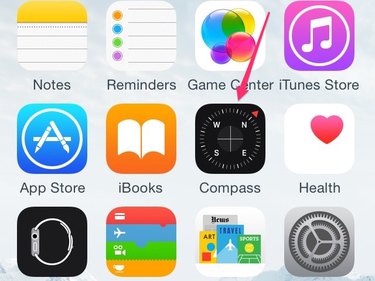
Tap the Compass app on the iPhone screen.
Step 2
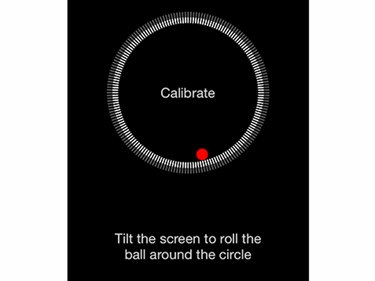
Follow the on-screen prompt to tilt the iPhone screen and roll the red ball around the circle.
Step 3
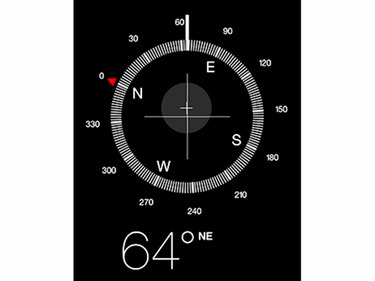
Continue to tilt the iPhone until a compass appears on the screen. When it does, the motion sensors are calibrated.
Adjusting the Brightness
Adjust the brightness of your iPhone's display in the Setting app.
Step 1
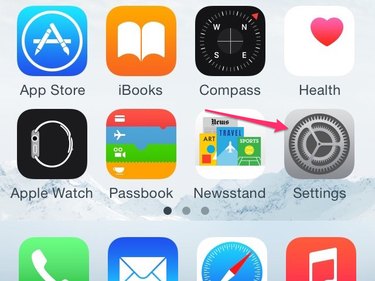
Tap the Settings icon on the iPhone.
Step 2
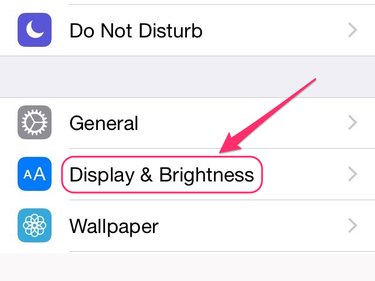
Tap Display & Brightness.
Step 3
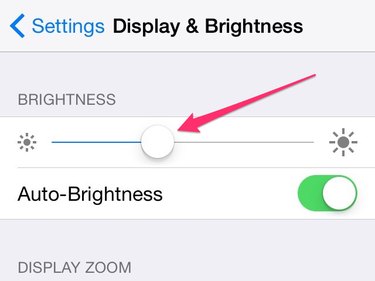
Move the slider at the top of the Display & Brightness screen from left to right until you reach your preferred level of brightness.
If you turn on Auto-Brightness in the Display & Brightness screen, then the brightness level you choose is the setting your iPhone uses to determine how to adjust the screen brightness for you as you move from one lit environment to a differently lit environment. If you turn off Auto-Brightness, the brightness level you choose remains constant regardless of the environment.
Adjusting the Sensitivity
Apple doesn't provide a way to adjust the sensitivity of the iPhone's touch screen. If you find the iPhone's screen sluggish or unresponsive, try the following methods to address the problem: