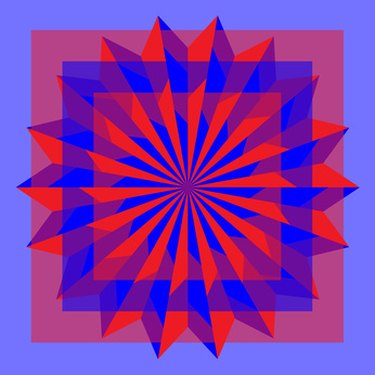
Portable document format (PDF) files not only contain text, but also pictures and graphics. Some PDF files also include embedded Internet links that let you access additional information related to the PDF's topic. Like other documents, PDFs have access to your computer's clipboard, a holding area for items you want to copy and paste into another document or file. It is possible to copy a picture or graphic from a PDF and place it in your Word letter, memo or other document.
Step 1
Open the PDF file you want to copy a picture from by clicking on the PDF's file name. The file will open in Adobe Reader.
Video of the Day
Step 2
Click "Tools," "Select & Zoom" and "Select Tool," if you are using Adobe Reader 9, 8 or 7. If you're using an older version, click "Tools," "Basic" and "Select Image."
Step 3
Click on the picture you want to copy. The picture will highlight and change to blue. Click "Edit," then "Copy."
Step 4
Open Word.
Step 5
Click "File," then "Open." Click on the Word document you want to place the picture in. Click "Open."
Step 6
Place your cursor where you want to insert the picture. Click "Edit," then "Paste."
Video of the Day