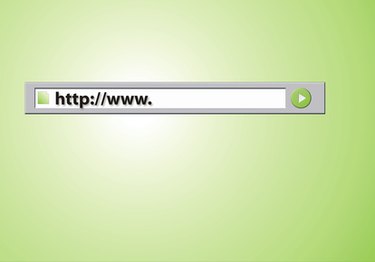
While browsing the web, you type different addresses in the Internet address bar at the top of the web page. Web page tool bars may be set up differently, listing other features besides just the address bar. Your tool bar may display your Favorites, a small Google search box, recently visited web pages, or the top news sites on the Internet. Because of these extra features, your address bar may appear very small. Although you can still type in any length address into your address bar not matter the size, you can quickly expand it if you prefer to see entire address displayed on your web page.
Safari
Video of the Day
Step 1
Click "View" from your Safari browser window.
Video of the Day
Step 2
Select "Hide Bookmarks Bar" to remove Bookmarks from the top of the toolbar. Or you can select "Customize Toolbar..." in the View menu to delete specific Bookmarks from the toolbar to add more room for the address bar. Click "Done" when finished.
Step 3
Place your cursor just to the right of the end of the address bar. Your cursor will change into vertical line with a horizontal arrow running through it.
Step 4
Click down on the cursor and drag your cursor all the way to the right. This will enlarge your address bar.
Firefox
Step 1
Select "View" from the top of the Firefox browser window.
Step 2
Click on "Toolbars," then "Customize..."
Step 3
Click and drag icons away from the toolbar to remove them from the screen giving your address bar more space. Click "Done" when finished.
Step 4
Place your cursor on the tiny dot to the right of the address bar. Your cursor will change into vertical line with a horizontal arrow running perpendicular to it.
Step 5
Click and drag the cursor all the way to the right to enlarge your address bar.
Internet Explorer
Step 1
Click on "View" from your Internet Explorer browser page.
Step 2
Click on "Toolbars." Click to uncheck and remove each icon from your toolbar.
Step 3
Place your cursor just to the right of the end of your address bar. The cursor will change into a horizontal line with an arrow at each end pointing to the left and the right.
Step 4
Click and drag the cursor all the way to the right end of the web page to enlarge your address bar.