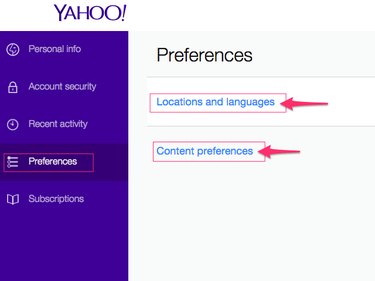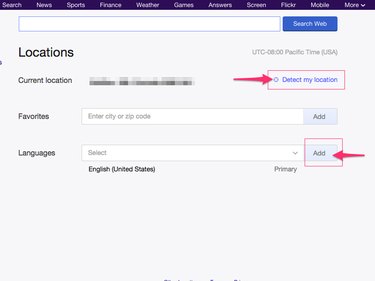Your Yahoo account has a dedicated Account Info panel where you edit your information. From this panel, change basic contact and login information as well as manage your backup email address, and configure location, language and other preference settings.
Step 1: Log in to your Yahoo account, click your name or profile picture in the top-right corner of the screen and select Account Info to open the Account Info panel.
Video of the Day
Video of the Day
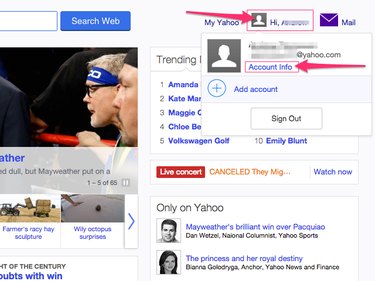
Step 2: Select the Personal Info tab on left sidebar and modify any personal details you want to change. Here, you can edit your name, nickname, gender, birthday, alias and other identities.
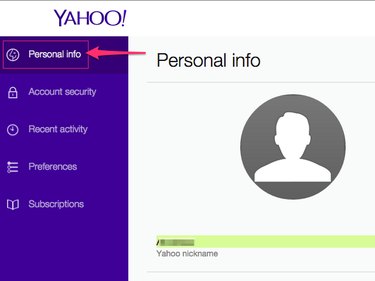
Step 3: Select the Account Security tab. From this screen. you can change your password, phone number, initiate two-step verification and add a recovery email address.
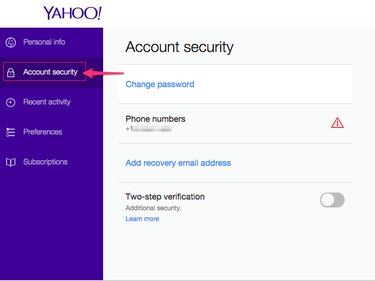
Step 4: Click Change Password on the Account Security panel to change your password. Follow the prompts to enter and confirm the new password.
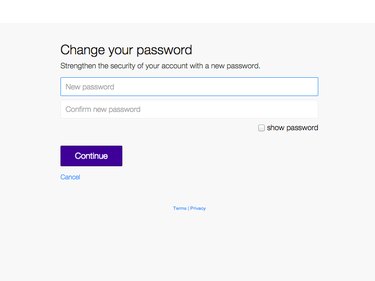
Step 5: Click Add Recovery Email Address to associate a second email address with your Yahoo account in case you get locked out. Enter the email address and then click the Send Verification Email button. Open the confirmation email when it arrives and follow the prompts to confirm that you can access the account.
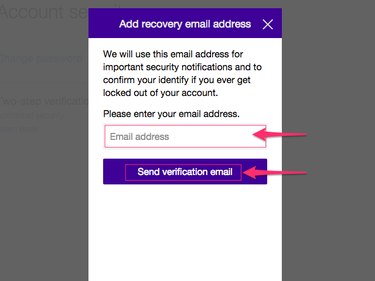
Step 6: Select the Preferences tab to change your default location or language. Click the Detect My Location link to have Yahoo automatically determine where you are. Enter additional languages in the Languages field and then click the Add button to add them.