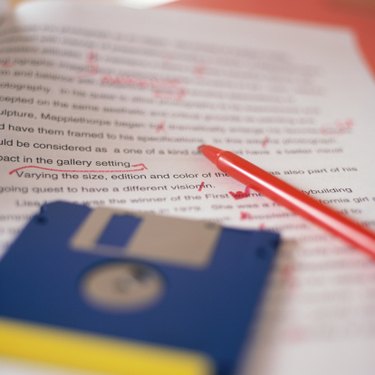
The MLA format is a popular document formatting standard for essays and reports and its use is common in high schools and colleges. More than a method of formatting citations, the MLA format also sets the margins, text size, line spacing, and page numbering standards of your document. When using Apple Pages to create your essays and reports, you can format your document to meet MLA standards by adjusting the document properties to match those of the format.
Step 1
Set the page margins of your document to one inch all around. Click the "Inspector" button in the Pages toolbar, click the "Document" button, and select "Document." Change the values in the "Left," "Right," "Top" and "Bottom" text boxes to "1.00."
Video of the Day
Step 2
Select the full text of your document. Set the font size to "12" by selecting "12" from the "Font Size" drop-down box and select an easy-to read font from the "Font" drop down menu.
Step 3
Set the line spacing of your document to "2.0" by selecting "2.0" from the "Line Spacing" control on the Format toolbar. Save your changes.
Step 4
Adjust the "Left Indent" of your paragraphs to half an inch by clicking the blue "Down Arrow" on the ruler and dragging it to the half-inch mark. If you have not already indented the first line of each paragraph in your document, use the "Tab" key on your keyboard to add an indent to the beginning of each paragraph.
Step 5
Create a header for your document. Click "View" in the Pages Toolbar and choose "Show Layout." The document header and footer will appear. Click inside the header and type your last name. Press the "Spacebar" and select "Page Number" from the "Insert" menu to number your document pages. Save your changes.
Step 6
Add your name, the name of your instructor, the course, and the date to the top of the first page in your document. Each field should be placed on its own line and left-aligned. Center the title of your document.
Step 7
Format your Works Cited page. Place your references in alphabetical order according to the last names of the authors. If a reference occupies more than a single line, all lines after the first should be indented. Indent each additional line by pressing the "Tab" key.
Step 8
Save your work.
Video of the Day