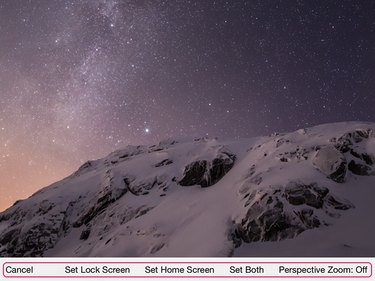Apple doesn't include screen savers on iPads; it uses wallpapers to do much the same job. Use preinstalled dynamic or still images, or select photos from your Camera Roll to place wallpapers behind apps on the Home screen or on the Lock screen when the iPad is in Sleep Mode.
Open Settings and tap Wallpaper to display your current wallpapers. To change to a new image or photo, tap Choose a New Wallpaper.
Video of the Day
Video of the Day
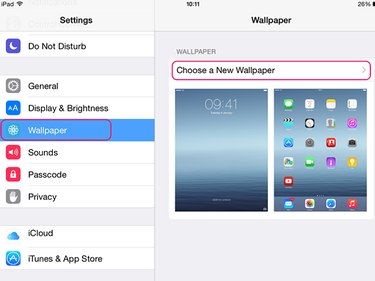
Choose a default Apple wallpaper by tapping Dynamic or Stills. At the date of publication, dynamic options include seven colored screens with floating bubbles. Still images include landscapes, flowers, colors and designs. To use a photo as a wallpaper, tap Camera Roll to open a list of photos from your library.
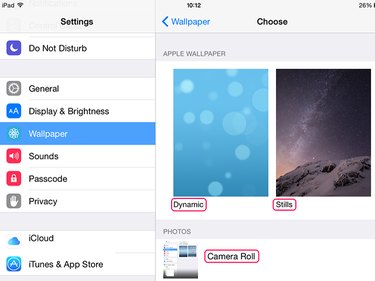
Choose the image or photo you want to use as a wallpaper and tap it. Check the image preview to see how it will look on the iPad's screen. Go to the options at the bottom of the preview screen. If you don't like the image, select Cancel to return to the list. To set the wallpaper, tap Set Lock Screen, Set Home Screen or Set Both and wait for it to install.