Microsoft Office is a popular software suite that includes many programs to help users at any level create documents to help them professionally and personally. From spreadsheets and slide shows to databases and word-processing documents, there are many opportunities to be creative and efficient. One of the more popular programs, Microsoft Word, can be used to create helpful calendars by following a few simple steps.
Step 1
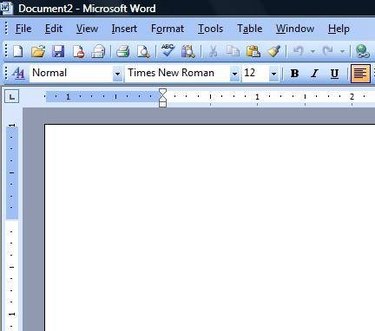
Launch the Microsoft Word program. Word is listed with the "Microsoft Office" section under "All Programs."
Video of the Day
Step 2
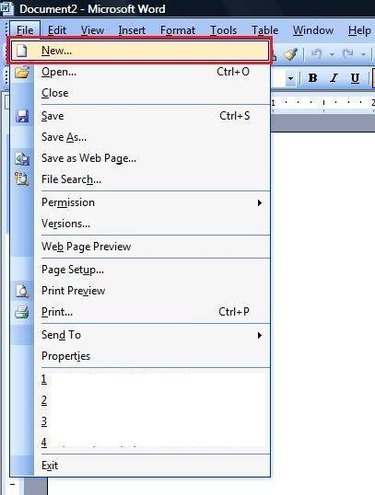
Click on the "File" drop-down menu and select the "New" option. This action will launch a "Task Pane" to the right of the document.
Step 3
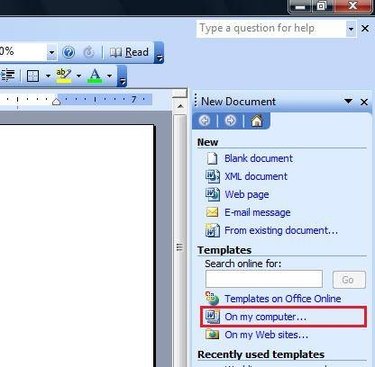
Click on the "On my computer" link under the "Templates" section of the "Task Pane." This action will launch a "Templates" window.
Step 4
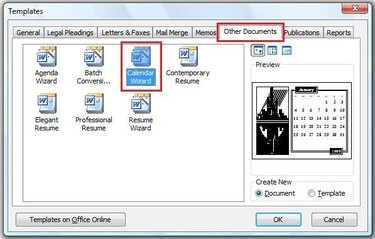
Click on the "Other Documents" tab and double click on the "Calendar Wizard" option. This action will launch the "Calendar Wizard."
Step 5
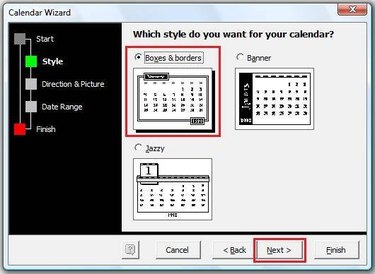
Click on the "Next" button on the first page of the "Calendar Wizard" window. On the "Style" page of the "Calendar Wizard," select a style for the calendar you want to create, then click on the "Next" button.
Step 6
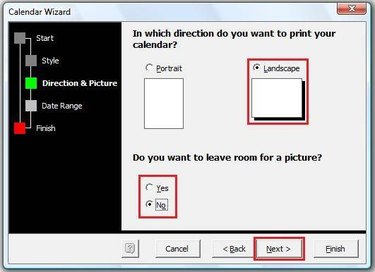
Choose a portrait or landscape format for the calendar, as well as whether you want to leave room for a picture, then click the "Next" button.
Step 7
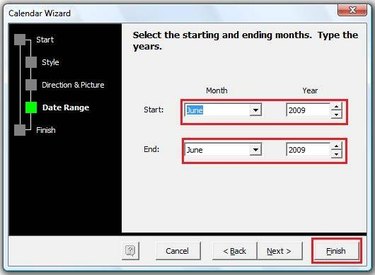
Use the drop-down menus to select a date range for the calendar, then click on the "Finish" button. This action will populate the calendar into the blank Word document.
Video of the Day