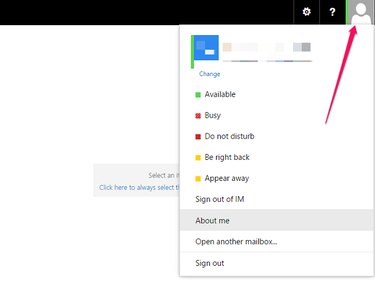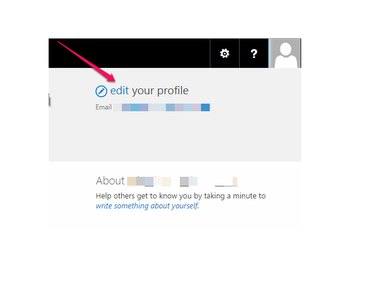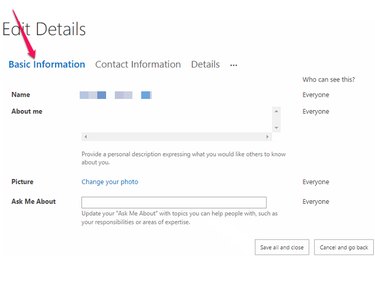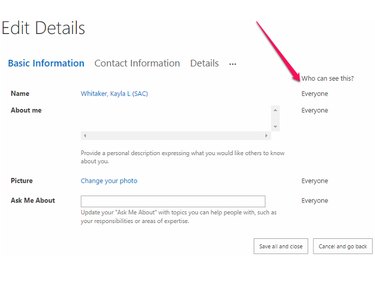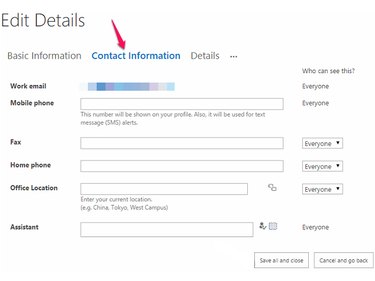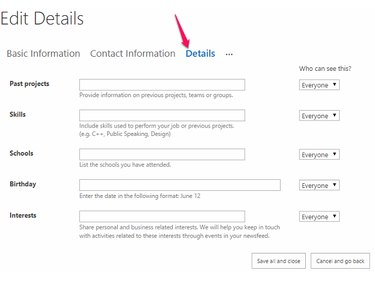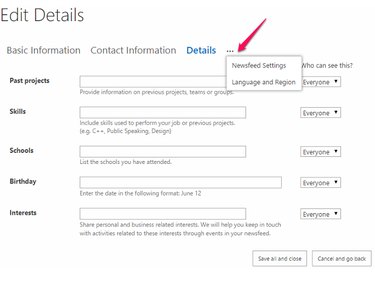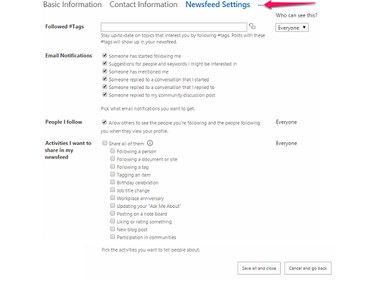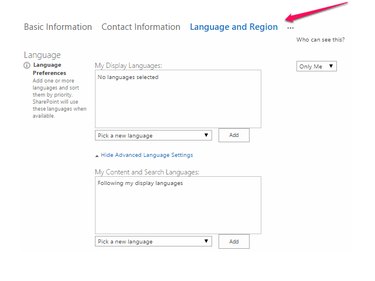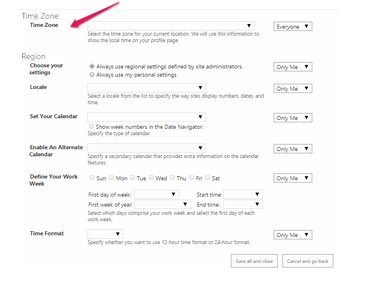When you sign up with Microsoft Outlook, it creates a profile for you. You can edit this or any other existing profile through Outlook by clicking on the photo and selecting About me.
Edit an existing profile
After signing in to your Microsoft Outlook account, click the photo icon in the top right and click About me.
Video of the Day
Video of the Day
Click Edit in Edit Your Profile.
To change your basic information, such as your About Me description and your profile photo, click Basic Information and edit your information. Click Save all and close.
You can choose who sees your profile information by adjusting Who can see this.
To change your contact information, click Contact Information and edit your phone numbers, office location, or other details. Click Save all and close.
To change your other details, click Details and fill out or edit other information you want to include, such as your skills and interests. Click Save all and close.
To change additional settings, click the ellipsis.
Click Newsfeed Settings to change what topics you follow, your email notifications, and what activities you share in your newsfeed.
Click Language and Region to select your language preferences as well as your time zone and region. From the Region section, you can also Set Your Calendar and Define Your Work Week.