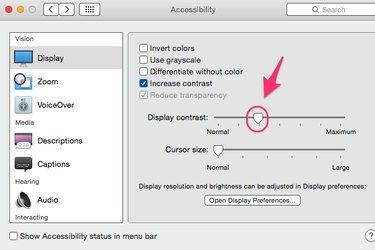
Increase the readability of the screen on your Macbook by increasing the contrast of the display. Increase the contrast of the whole screen or emphasize borders between items in the Display section of the Accessibility settings.
Step 1
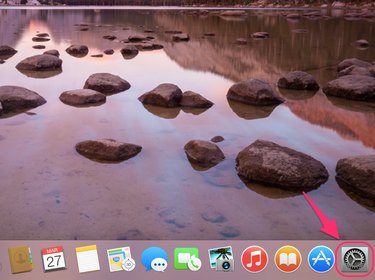
Click the System Preferences icon on dock. You can also go to your desktop and choose System Preferences... by clicking the Apple logo in the menu bar.
Video of the Day
Step 2
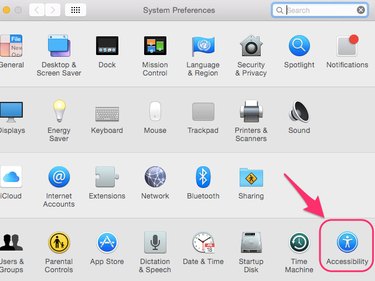
Click Accessibility in the System Preferences window.
Step 3
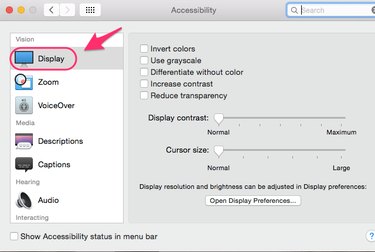
Choose Display under the Vision section.
Step 4
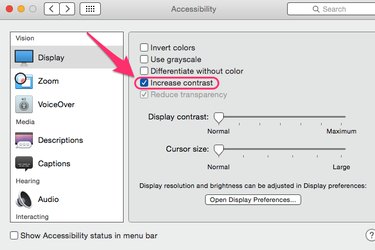
Check the Increase Contrast check box to increase the contrast between items on your screen. For example, borders around items will stand out more and make things easier to differentiate.
Step 5
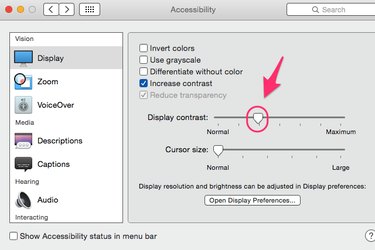
Slide the slider in Display contrast to maximize or minimize the contrast between all of the pixels on the screen.
Video of the Day