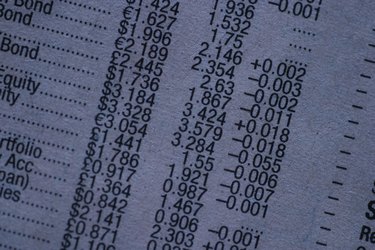
Your bank or credit card statements may only be available online in the PDF format. Fortunately, you can convert your PDF statements to the OFX, or Open Financial Exchange, format to use with some money management programs. The OFX format works with Microsoft Money, Mint.com, Sage Accounting, GnuCash and Apple Numbers. To convert a PDF to OFX, you must first convert your PDF to a tab-delimited file. The tab-delimited, or TDF, file is then converted to a comma-separated values, or CSV, file and then the CSV file is converted to the OFX file format.
Convert the PDF File to TSV
Video of the Day
Step 1
Right-click on the PDF file that you wish to convert.
Video of the Day
Step 2
Click on "Open With" and select "Adobe Acrobat."
Step 3
Click on the "File" menu at the top and select the "Export" option.
Step 4
Choose "Text" from the "Export" menu.
Step 5
Click on "Text (plain)."
Step 6
Type the new name for your TSV file and click on the "Save" button.
Convert the TSV File to CSV
Step 1
Click the "Start" button on your computer.
Step 2
Click on "Programs" and then choose "Microsoft Office." Select the "Microsoft Office Excel" program from the list.
Step 3
Click on the "Office" button at the top-left side of the screen and select "Open."
Step 4
Click on your TSV file and click the "Open" button.
Step 5
Click on the "Delimited" option under the "Original data type" heading and then click on the "Next" button.
Step 6
Select the "Tab" option under the "Delimiters" heading and then "Finish."
Step 7
Click on the "Office" button at the top of the screen.
Step 8
Click on "Save as" and select "Other Formats."
Step 9
Enter a new file name and select "CSV (Comma delimited)" in the "Save as type" box. Click on the "Save" button.
Convert the CSV File to OFX
Step 1
Visit the CSV Converter home page to convert your CSV file to OFX.
Step 2
Click on the "Convert Now" button.
Step 3
Click on the "Open CSV" button at the top-left of the screen.
Step 4
Select the file and click on the "Open" button.
Step 5
Map the fields by selecting the correct date, category, amount, memo, credit and debit columns.
Step 6
Click on the "Save as OFX" button to save the file to your desktop. The newly create OFX file can now be imported into your favorite money management program.