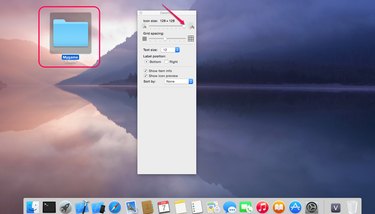
The icons on the Mac desktop and in any Finder window can be resized according to your preferences. Large icons are easy for children or people with poor vision to see and use, while small icons keep your desktop from looking cluttered and allow you to access more apps without scrolling in Finder windows. On a Mac running OS X Yosemite, change the sizes of the icons using a slider in "Show View Options."
Change Icon Sizes on the Desktop
Video of the Day
Step 1
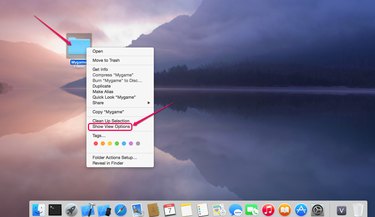
Right click anywhere on the desktop and select "Show View Options."
Video of the Day
Step 2
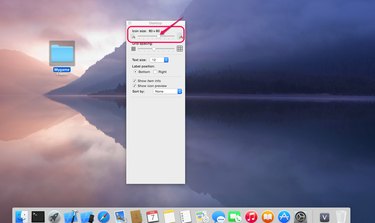
Click the Icon Size slider and drag it to the right or left to make the icons larger or smaller. The size change affects every icon on the desktop simultaneously.
Step 3
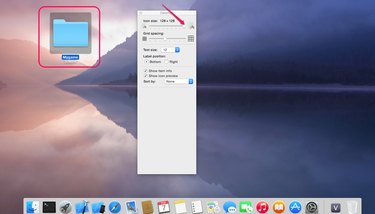
Release the slider when you are satisfied with the size of the icons.
Change Icon Sizes in Finder Windows
Step 1

Click the cog icon in any Finder window and select "Show View Options." You can also access "Show View Options" by right clicking an icon.
Step 2
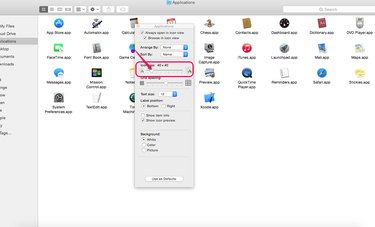
Drag the Icon Size slider to the right or left to make the icons larger or smaller.
Step 3
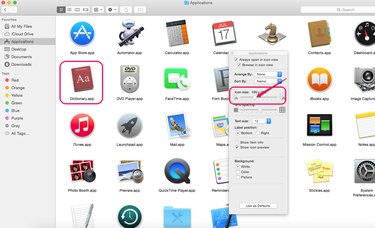
Release the slider when you are satisfied with the size of the icons. Resizing icons in one Finder window does not affect other Finder windows.