You can delete any type of text box -- including all types of quotes and sidebars -- from any page in your Microsoft Word document, as long as the document is not protected. You can recover deleted text boxes by undoing the changes -- press Ctrl-Z to undo. However, recovery may be impossible if you save and overwrite the document and then close Word.
Step 1
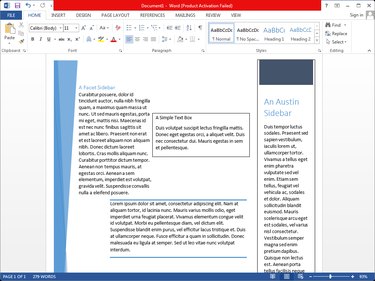
Open the document in Word and locate the text boxes. Some text boxes are outlined by default, while others contain various graphic elements that make them stand out from the rest of the text.
Video of the Day
Step 2
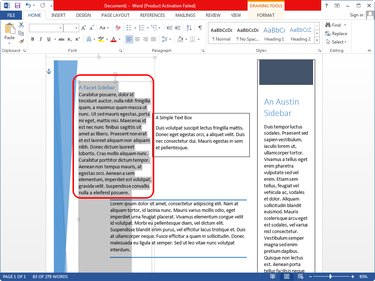
Optionally, if you want to keep the text, click inside the text box, press Ctrl-A to select everything and then press Ctrl-C to copy the data to the clipboard. Press Ctrl-V to paste the data elsewhere, after you delete the text box.
Step 3
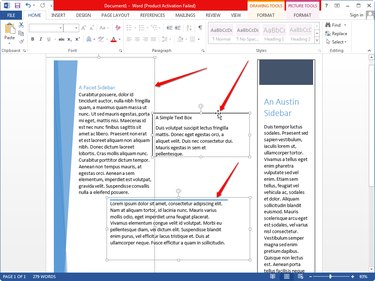
Click inside the text box you want to delete to display its outline and then click the outline to select the entire box.
Select more boxes by holding Ctrl and clicking each of their borders.
Step 4
Press Delete to delete the selected text boxes. If you decide you still need them, press Ctrl-Z to undo the changes.
Video of the Day