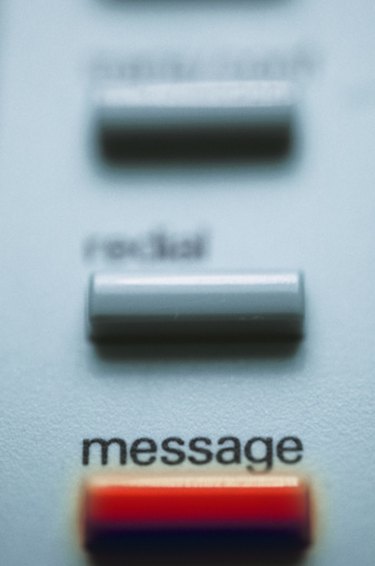
Free services are offered online that make it possible to send an automated voice mail to any telephone number. You can set up an automated voice mail service using your computer. Simply sign up for a service, record your message and send it to multiple recipients. The technology used by automated voice mail services is called Voice Over Internet Protocol, or VOIP. Free services are available for individuals and small groups, as well as paid services for larger groups and businesses.
Step 1
Open an account at any automated voice mail system online. Some popular free sites are dialmycall.com, phonevite.com and googlevoice.com. Register your telephones. Sites like phonevite.com allow the user to register several different telephone numbers that serve as the originating number. Even cell phones can be used to send voice mail messages without the need for an Internet connection.
Video of the Day
Step 2
Activate your account. You may receive a recorded phone message with instructions to activate your account. Google Voice will call your selected telephone number when you select the option to activate the account. A two-digit number will be displayed on the screen. Enter the two-digit number when prompted to do so.
Step 3
Log in to your account or call the assigned number and record your message. Recorded voice mail messages may be limited to 30 seconds or less, so you will have to pack a lot of information into a short, succinct message.
Step 4
Call a pre-assigned telephone number given to you by your automated online voicemail system and record your message from your cell phone or any telephone if you do not have access to a computer and need to send an automated voice mail message immediately.
Step 5
Select the telephone numbers that will receive your recorded voice mail message. Free services may limit the total number of telephone numbers to call. If you have more than 10 people who will receive regular messages, DialMyCall.com allows up to 25 people to receive voice mail messages.
Step 6
Send your message to the selected recipients. Enter recipient telephone numbers and then save your list. Place names and phone numbers in categories like "friends" or "clients." Save your list. Select the people to receive the message by checking a box beside their names and click "Send." You may schedule the message to be sent at a later time or date or send it immediately.
Video of the Day