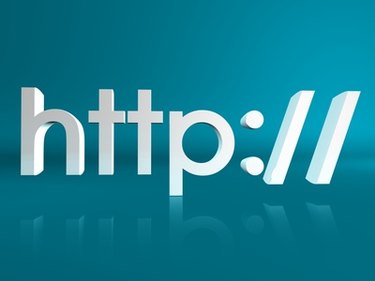
Skype can be used as a tool on your website or blog for visitors to reach you. There are two types of hyperlinks available for visitors to call from Skype---a traditional hyperlink or an attractive image button. The options for buttons are available on Skype's website, with the accompanying HTML to be used when applying the steps for adding a hyperlink for Skype. Using a hyperlink or button allows visitors, customers or friends to easily reach you in real time.
Things You'll Need
Video of the Day
- Website or blog
- Website editor
- Skype software
Video of the Day
Step 1
Register and download the Skype software. Go to Skype's website (see Resources) and follow the instructions provided by them to register and download the Skype software.
Step 2
View your Web page in HTML format. Go to the Web page you would like to add the link to and view it in HTML or code format. Depending on your website editor program, this could be in the advanced settings or options.
Step 3
Add the link to your HTML. Go to the spot in the HTML where you would like the button or link to appear and insert either "callto://YourUserName" for the hyperlink or the code for the "Call Me" button. The code for the button can be found on Skype's website (see References for a direct link).
Step 4
Check the code inserted. Ensure that the code for the hyperlink or button was entered in HTML view and that the code was entered correctly; one typo can prevent the link or button from working.
Step 5
Preview the Web page. Ensure the link or button looks correct and that there are no miscellaneous characters visible. If characters are present, then refer back to the HTML to see if a sign or character is missing from the code entered.
Step 6
Test your Skype hyperlink or button. Click on the link or button to see what happens. If you are logged in to your own Skype account, you should receive a message stating, "You cannot call yourself."
Step 7
Publish the Web page. The Web page is now ready to go live, so depending on your Web publishing software, you can update the page so that the changes made are live on the Internet.
Tips & Warnings
- Visitors must have Skype installed on their computers in order to call you using the hyperlink or button.