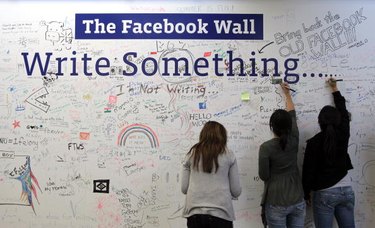
While status updates, photo uploads and Wall comments are used by Facebook friends to stay connected, some users may find that they're a little too connected for comfort. A person who is referred to as your "friend" on Facebook may be a family member, coworker or a mere acquaintance. If you're not comfortable with the level of sharing that exists, you can adjust your settings to restrict Facebook posts and protect your privacy. With several customization options, you can designate the level of sharing that is right for you.
Block Posts Made By You
Video of the Day
Step 1
Log in to your Facebook account using your email address and password.
Video of the Day
Step 2
Click the "Privacy Settings" option located under the "Account" tab in the upper-right corner of any page.
Step 3
Locate the "Sharing On Facebook" section. Scroll down and click the "Customize Settings" link. Locate the "Things I Share" section. Select the drop-down menu next to the "Posts By Me" option.
Step 4
Select one of the customization options from the menu. Choose "Friends Of Friends" to block your posts from all Facebook users who are not connected to you through at least one friend. Choose "Friends Only" to block your posts from all Facebook users who are not your friends. Choose "Custom" to block your posts from Facebook users on an individual basis.
Step 5
Click "Preview My Profile" to save changes and see what your profile looks like to other Facebook users. Click "Back To Privacy" to save changes and return to your privacy settings.
Block Posts Others Made
Step 1
Log into your Facebook account using your email address and password.
Step 2
Click the "Privacy Settings" option located under the "Account" tab in the upper-right corner of any page. Locate the "Sharing On Facebook" section. Scroll down and click the "Customize Settings" link. Locate the "Things Others Share" section.
Step 3
Select the drop-down menu next to the "Permission To Comment On Your Posts" option. Select a customization option to allow "Everyone," "Friends Of Friends" or "Friends Only" to comment on your posts, or select "Custom" to block users on an individual basis.
Step 4
Scroll to "Friends Can Post On My Wall," and check the box to enable or uncheck to restrict this feature.
Step 5
Locate the "Can See Wall Posts By Friends" section and use the drop-down menu to customize this feature. Choose "Friends Of Friends" to block your posts from all Facebook users who are not connected to you through at least one friend. Choose "Friends Only" to block your posts from all Facebook users who are not your friends. Choose "Custom" to block your posts from Facebook users on an individual basis.
Step 6
Click "Preview My Profile" to save changes and see what your profile looks like to other Facebook users. Click "Back To Privacy" to save changes and return to your privacy settings.