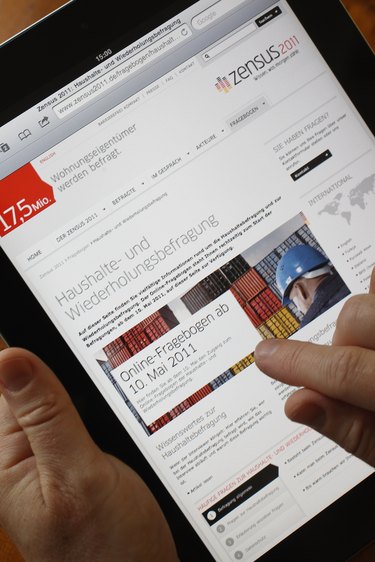
Bluetooth wireless technology is a standard feature on the iPad and many cellphones. According to Bluetooth.com, the technology allows you to pair two devices over small distances of up to 33 feet. Once you pair the devices, you can transfer information from one device to another using applications on the iPad that support Bluetooth transfer. The steps to connect your iPad to a cellphone is straightforward and can be completed in a few minutes.
Step 1
Turn on the Bluetooth Discoverable feature on the cellphone. On a typical cellphone, select "Settings" or "Tools," then select "Bluetooth." Select "Enable Bluetooth" or "Turn on Bluetooth," then select "Discoverable" or "Make Device Discoverable." Refer to your cellphone's user manual for the exact method to make the device discoverable.
Video of the Day
Step 2
Tap "Settings" on your iPad, then select "General."
Step 3
Tap "Bluetooth," then tap the "On/Off" switch to "On." The iPad automatically searches for discoverable Bluetooth devices.
Step 4
Select the cellphone from the list of discoverable devices.
Step 5
Enter the passkey to connect to the cellphone if prompted. An example of a common passkey is "0000." Refer to your cellphone's user manual for the device's exact passkey. The two devices automatically pair.
Video of the Day